I needed to access my files from my Windows PC on my iPhone on my local home network. I was using an app which searches for SMB/CIFS shares. I wanted seamless read access without the need to enter any username & password.
Surprisingly, it takes quite a convoluted setup to achieve such a simple task.
A. Disable Password Protected Sharing:
- In Windows 10 search bar, type “Network and Sharing Center”.
- Click on “All Networks” dropdown
- Look for the option “Password protected sharing”.
- Tick the option “Turn off password protected sharing” and click on “Save changes”
B. Setting Individual Folder Permissions:
Right click on a folder and goto:
- Properties > Sharing > Share
Make sure the user “Everyone” is added in the list, if not add it. - Properties > Sharing > Advanced Sharing
Enable the “Share this folder” option.
Click on “Permissions”.
Make sure the user “Everyone” is added in the list, if not add it.
Click “Allow” for the user to have read permissions.
Click “Ok” and save all settings.
The folder should now be accessible over network share without the need to enter
any username or password.
Repeat step B for all required folders to be shared.
To view currently shared folders:
In Windows command prompt or Powershell,
type “net share”
It’ll display a list with names of the currently shared folders
along with their system paths.
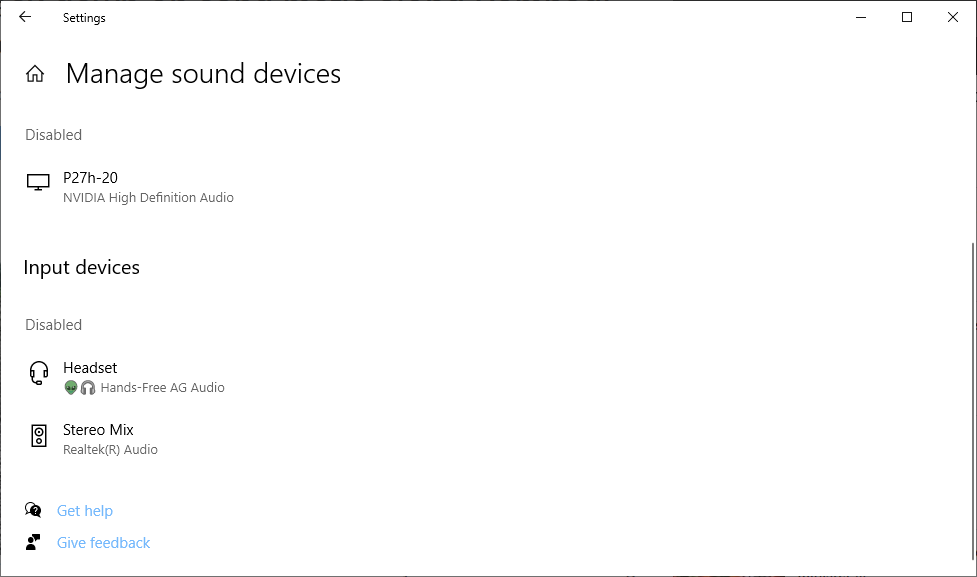
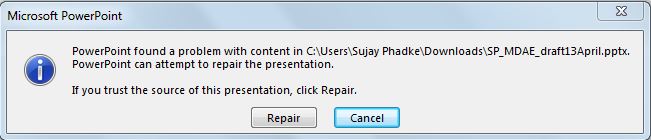
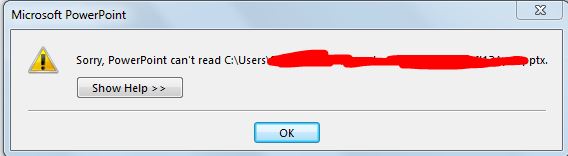
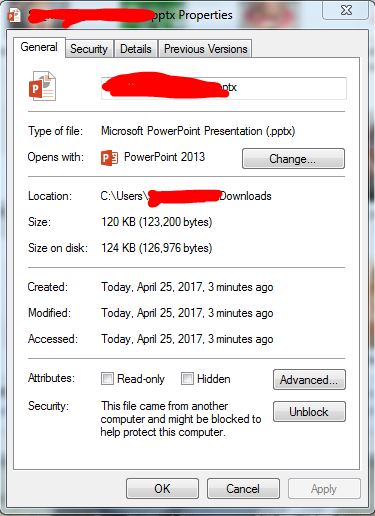

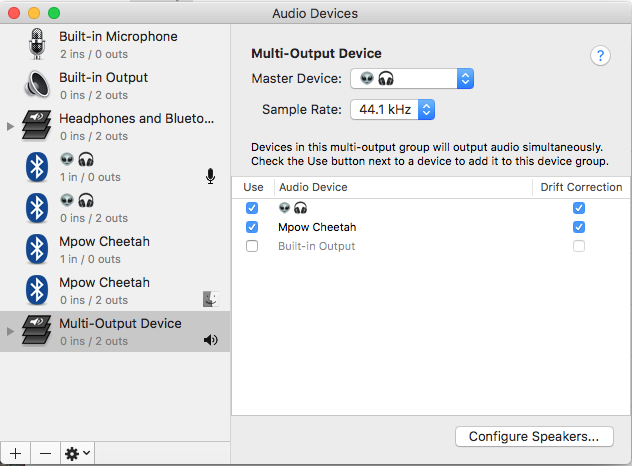
You must be logged in to post a comment.